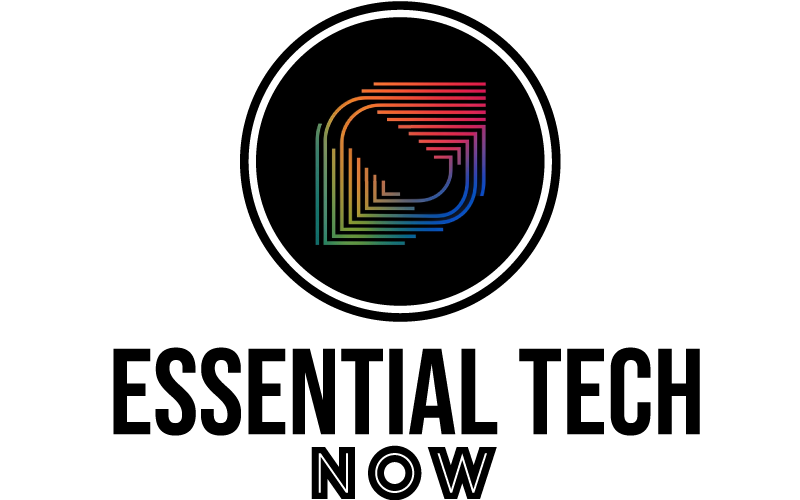An iPhone is a powerful device that offers many features and capabilities. Here are 10 tips that will help you maximize your iPhone’s performance and enhance user experience:
1. Update your Software
Regularly updating your iPhone’s software is crucial for maintaining optimal performance. To check for updates, go to “Settings > General > Software Update” and install the latest version of iOS whenever available.
2. Optimize App Usage and Background Refresh
Limiting unnecessary background app refresh can improve performance and save battery life. Go to “Settings > General > Background App Refresh” to manage which apps can refresh in the background. Additionally, close unused apps by swiping up from the bottom of the screen and swiping the app windows away.
3. Manage Storage Space
Keeping your iPhone’s storage space optimized is crucial for maintaining peak performance. Delete unnecessary apps, photos, and videos that take up valuable storage. Utilize iCloud or other cloud storage services to offload files and free up space. Go to “Settings > General > iPhone Storage” to manage and optimize your storage usage.
4. Disable Unnecessary Location Services
Enabling location services on your iPhone can lead to increased battery consumption. To conserve power, go to “Settings > Privacy > Location Services” and review which apps can access your location. Disable location services for apps that don’t require it or set them to “While Using” instead of “Always.”
5. Enable Low Power Mode
When your battery runs low, activating Low Power Mode can extend its life. Go to “Settings > Battery and enable Low Power Mode.” It reduces background activity and other non-essential tasks to conserve battery power until you can recharge your device.
6. Optimize Display Settings
Adjusting display settings can improve battery life and enhance your viewing experience. Reduce screen brightness or enable Auto-Brightness to optimize battery usage. Additionally, go to “Settings > Display & Brightness” and set a shorter Auto-Lock duration to conserve power by locking your device faster when idle.
7. Clear Cache and Website Data
Over time, cached files and website data can accumulate, potentially impacting performance. Clearing cache and website data regularly can help optimize your iPhone’s performance. Go to “Settings > Safari > Clear History and Website Data” to remove stored website data and improve browsing speed.
8. Disable Push Email and Fetch Manually
Enabling Push Email can be convenient but can also drain your battery faster. Instead, set your email accounts to Fetch manually or at longer intervals. Go to “Settings > Mail > Accounts > Fetch New Data” and customize the fetch settings for each email account accordingly.
9. Reset Network Settings
If you encounter connectivity issues or experience sluggish network performance, resetting network settings can often resolve the problem. Go to “Settings > General > Reset > Reset Network Settings.” This action will reset your Wi-Fi networks, cellular settings, and VPN configurations.
10. Restart Your iPhone Regularly
Restarting your iPhone periodically can help refresh system processes, clear temporary files, and resolve minor performance glitches. Simply hold the Power button until the Slide to Power Off option appears, then swipe to turn off your device. After a few seconds, press and hold the Power button to turn it back on.
Conclusion
Maximizing your iPhone’s performance is essential for a seamless user experience. So, implement these 10 tips to unlock the full power of your iPhone and ensure it continues to serve you well.